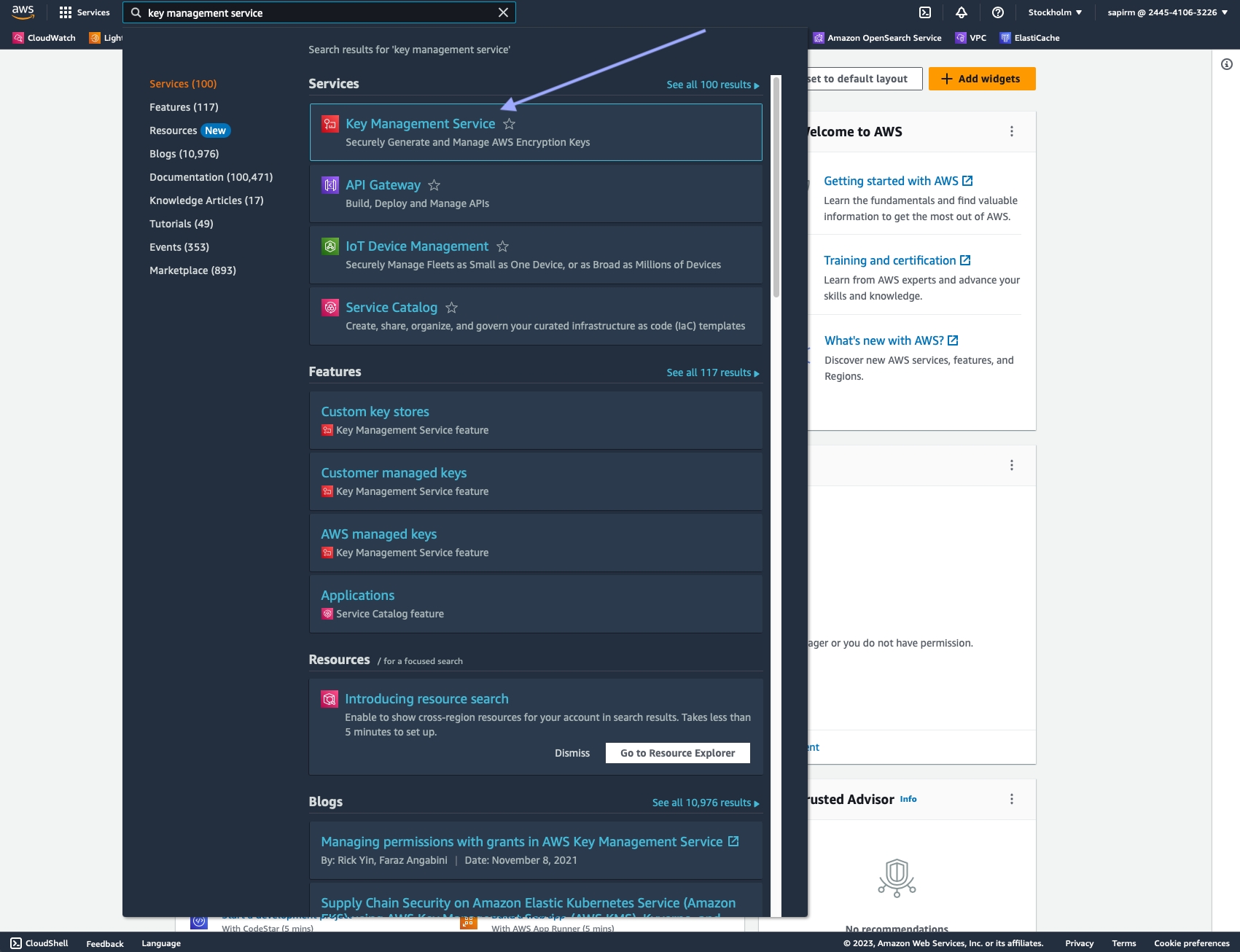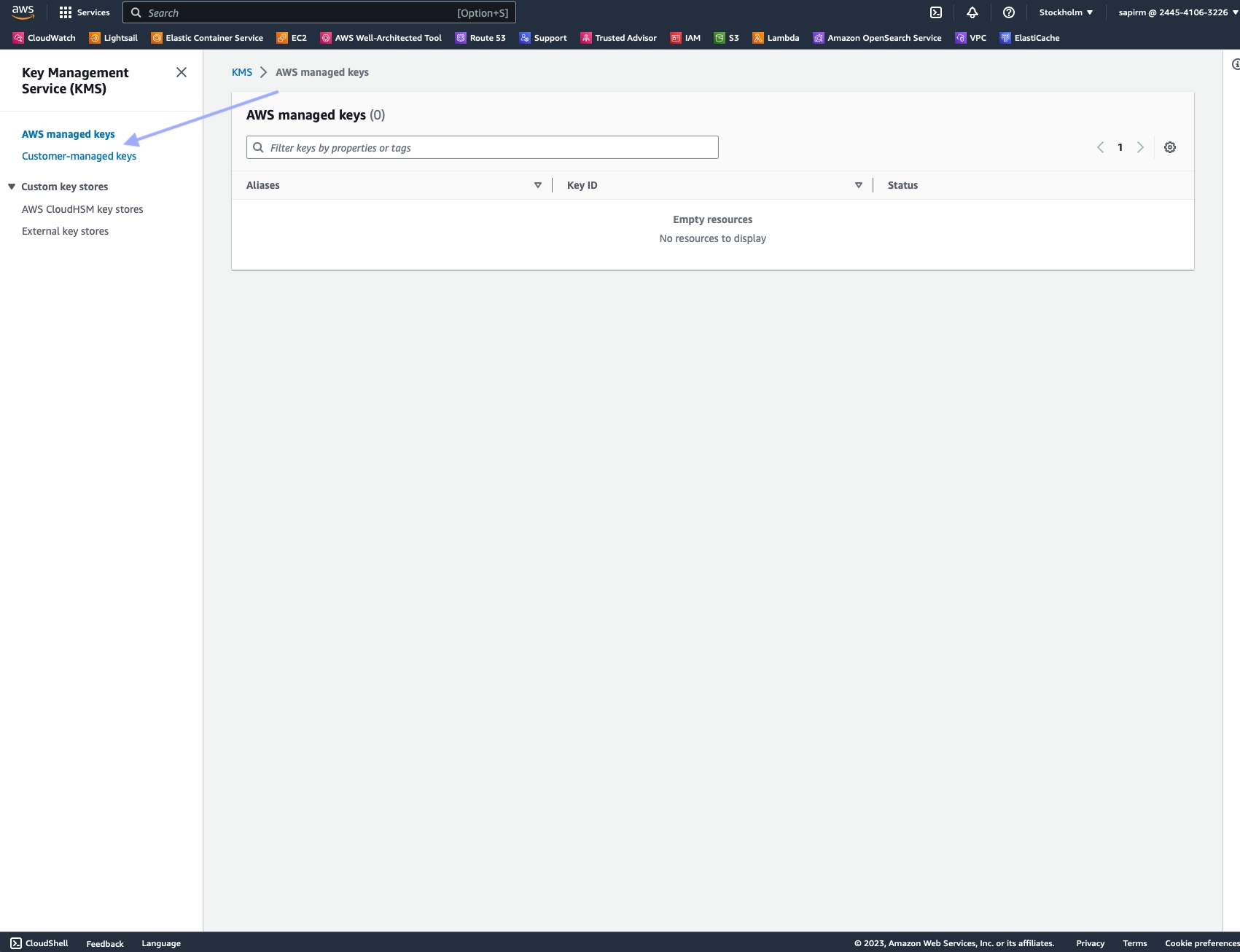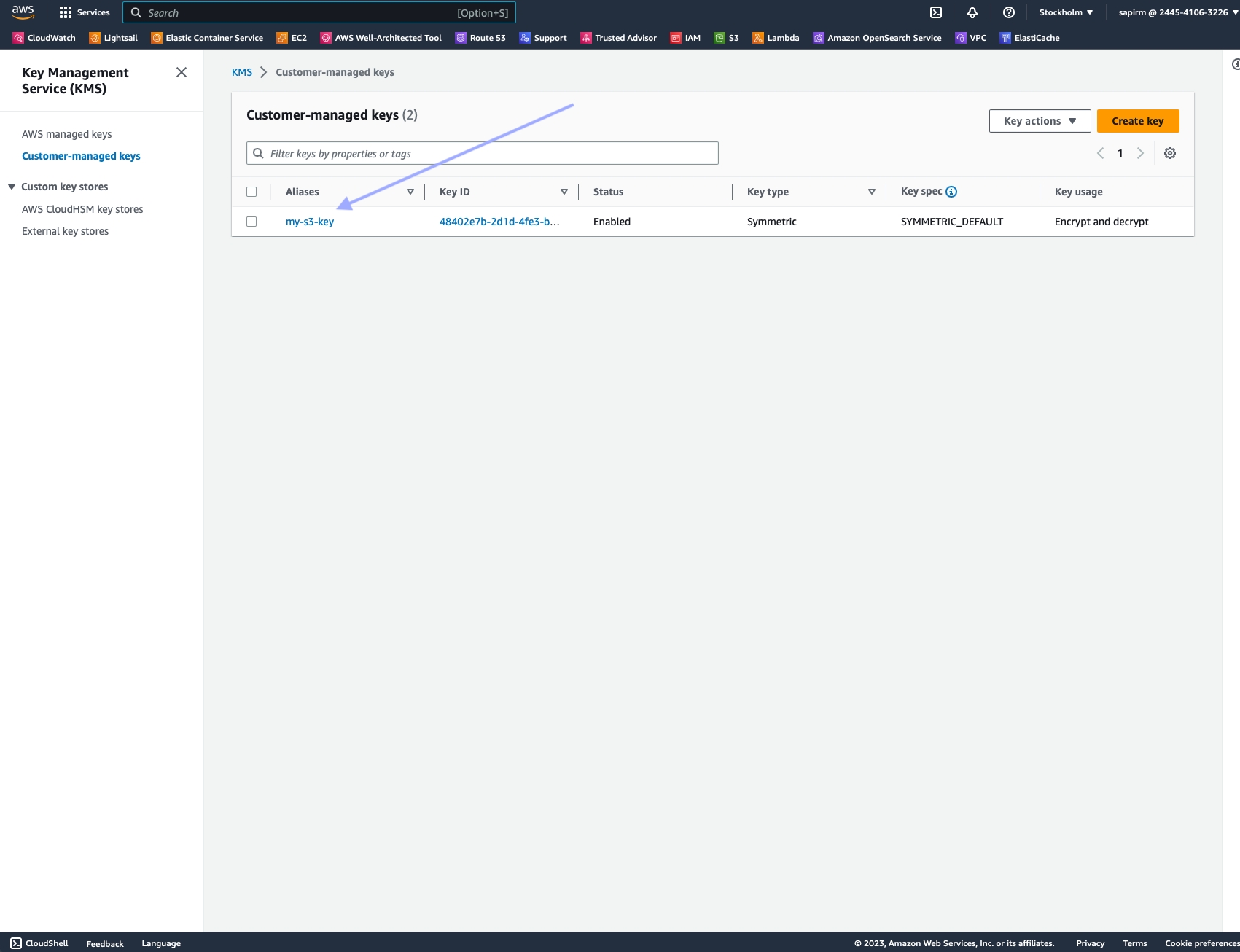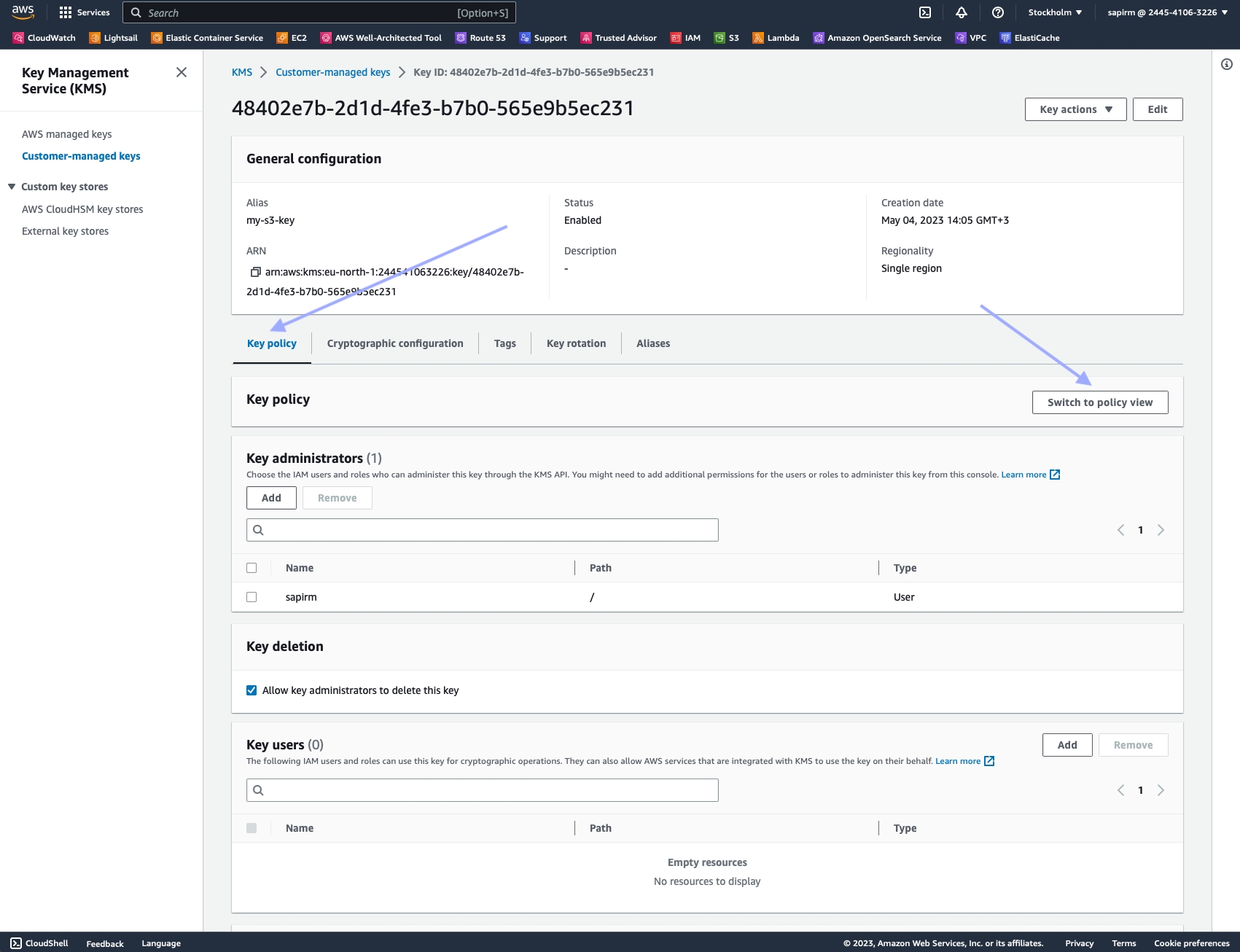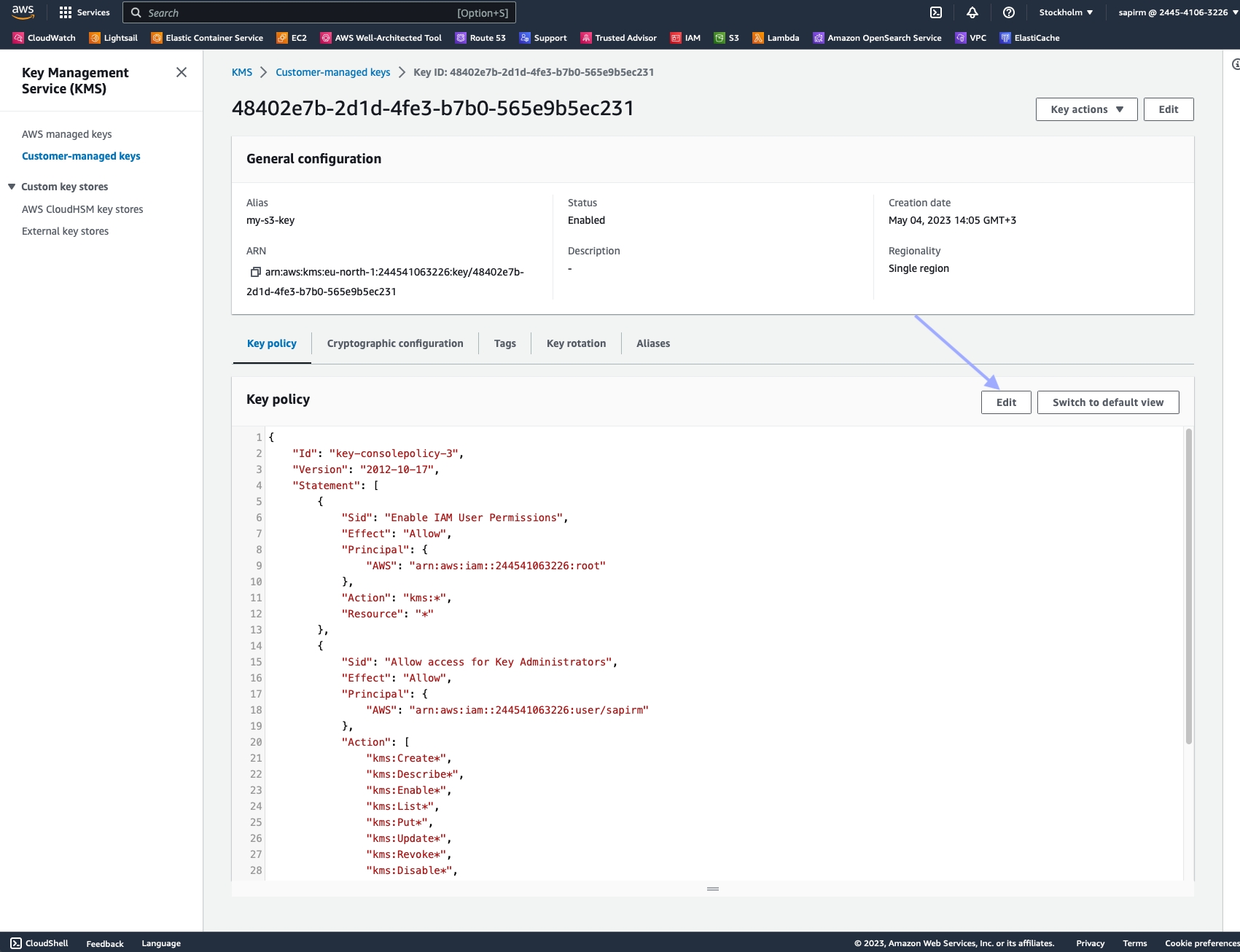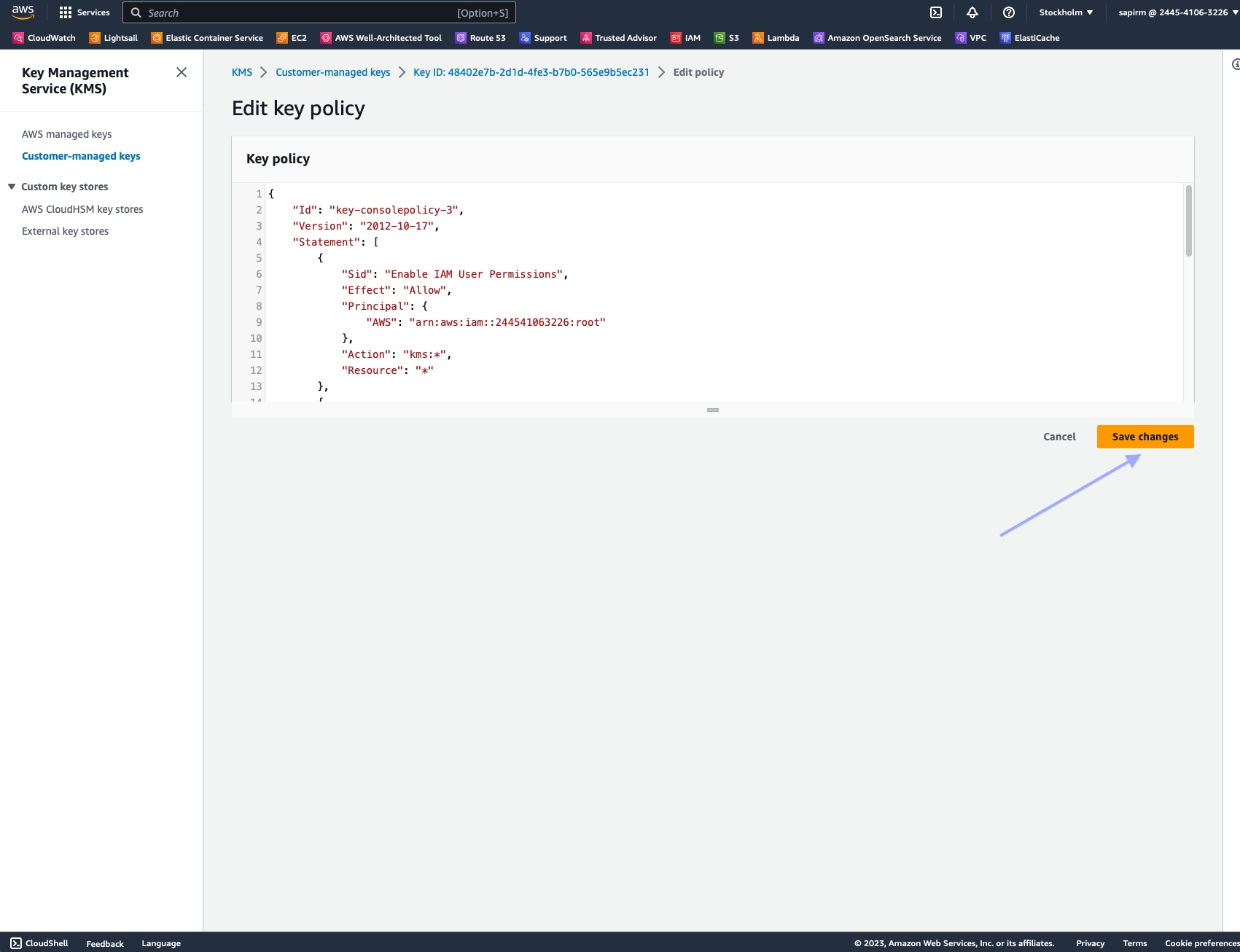Batch processing
To collect data from multiple URLs with a single request, use a batch request. Batch requests share largely the same structure and cycle as asynchronous requests, but can perform up to 1,000 tasks in a single batch, and have a dedicated endpoint. To initiate a batch request, use the https://api.webit.live/api/v1/batch/web endpoint, such as in the example below:
curl -X POST 'https://api.webit.live/api/v1/batch/web' \
--header 'Authorization: Basic <credential string>' \
--header 'Content-Type: application/json' \
--data-raw '{
"requests": [
{ "url": "https://www.finance.com" },
{ "url": "https://www.travel.com" },
{ "url": "https://www.socialmedia.com" }
],
"storage_type": "s3",
"storage_url": "s3://Your.Repository.Path/",
"callback_url": "https://your.callback.url/path"
}'import requests
url = 'https://api.webit.live/api/v1/batch/web'
headers = {
'Authorization': 'Basic <credential string>',
'Content-Type': 'application/json'
}
data = {
"requests": [
{ "url": "https://www.finance.com" },
{ "url": "https://www.travel.com" },
{ "url": "https://www.socialmedia.com" }
],
"storage_type": "s3",
"storage_url": "s3://Your.Repository.Path/",
"callback_url": "https://your.callback.url/path"
}
response = requests.post(url, headers=headers, json=data)
print(response.status_code)
print(response.json())Tasks in a batch request all share the same request settings, such as location, rendering, parsing, etc.
Once a batch request is initiated, a batch_id is produced that can be used to check the progress/status of a batch or retrieve a summary of the batch. Every time a task within the batch is completed, an individual completion notification is sent to the provided callback URL.
For a more in-depth walkthrough on batch requests, please see the API Functions Documentation.
Last updated