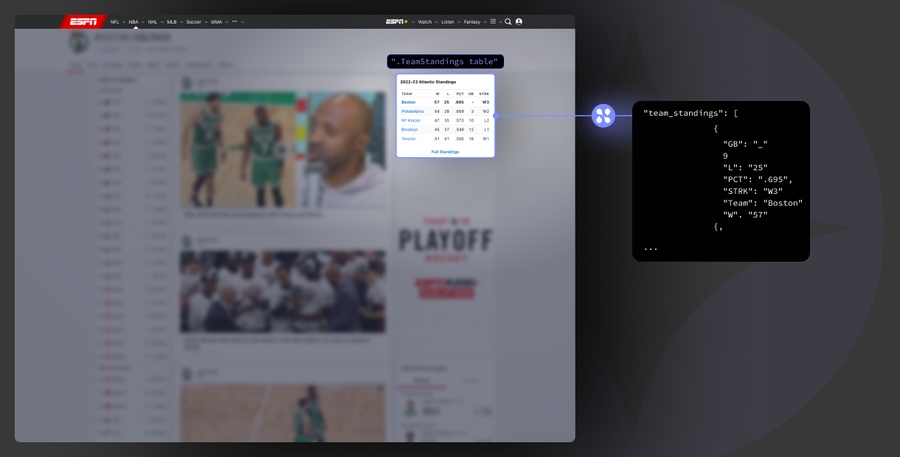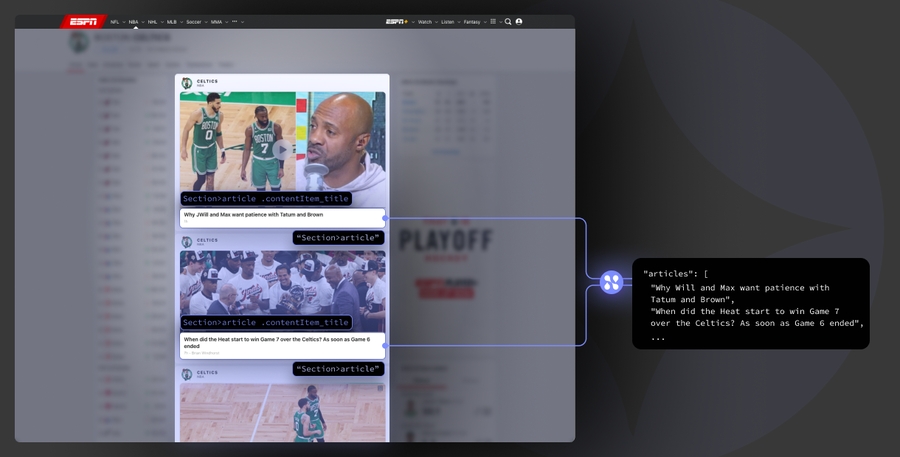Parsing Templates
Nimble Labs Beta Feature
Parsing templates allow users to accurately extract specific snippets or key data points from a webpage. By using industry-standard CSS selectors, parsing templates can extract data precisely from almost any webpage.
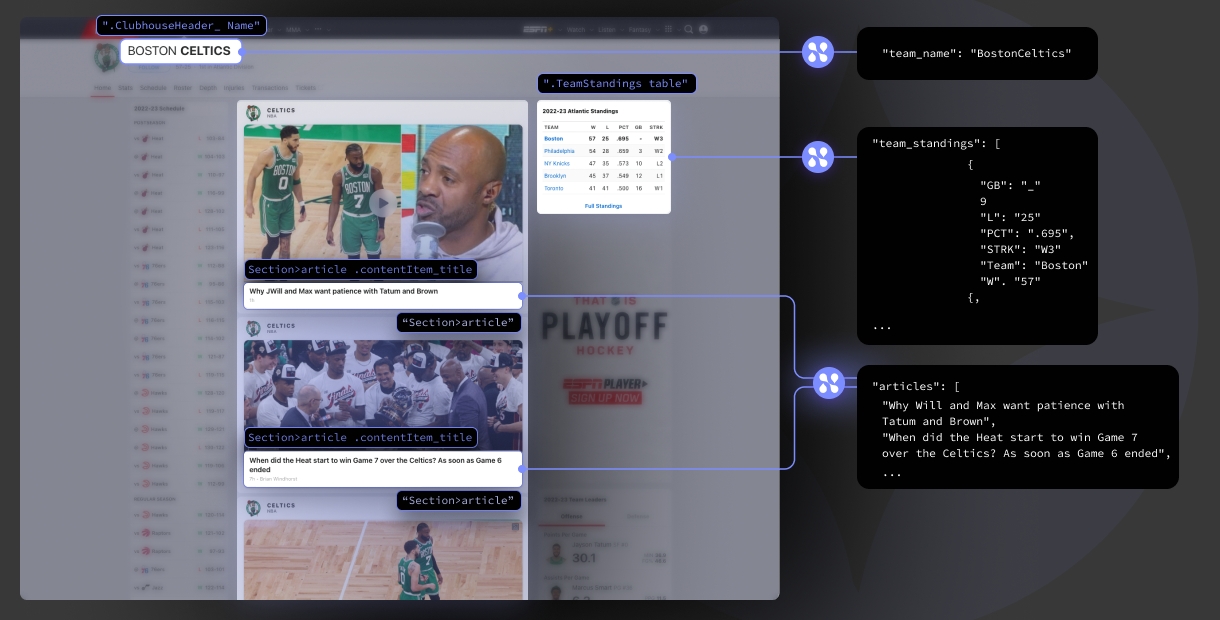
Parsing templates also come with a variety of options designed to make data extraction a breeze, such as built-in support for tables, JSON output, and custom objects. They make use of the same framework used by other popular parsing libraries such as Beautiful Soup, making for an easy and familiar experience.
When using parsing templates, it's important to monitor changes in the source webpage structure and its effect on parsing templates. Nimble does not maintain or update custom parsing templates.
Table of contents
Quick start examples
In the following examples, we'll be using a single page through, and demonstrate the best way to go about parsing specific snippets in a real-world situation. The page we'll be using is the ESPN NBA page for the Boston Celtics, as it appeared circa June 2023. This page may have changed since the writing of this guide, and should only be used as an example.
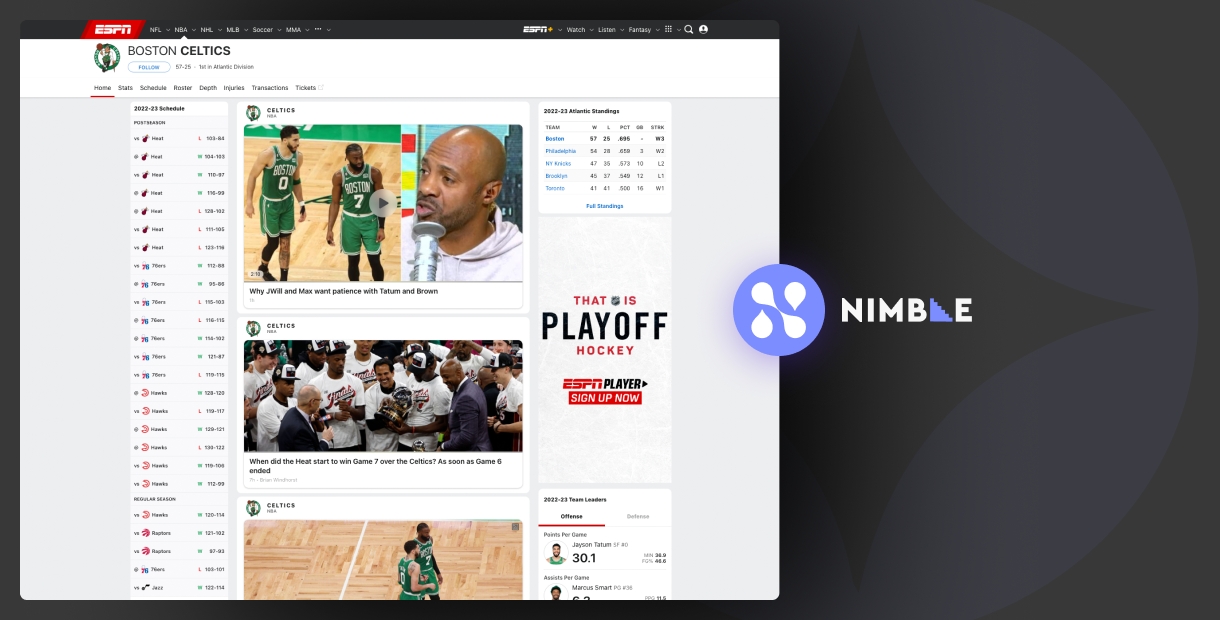
In the following examples, we'll demonstrate how to extract the name of the team, the team standings table, and the titles and link URLs of the articles displayed on the page.
Parsing template syntax
Introducing new param named parser, along side parser param which is set to true
At its core, a parsing template is built of three properties:
type (required) - defines the format of the returned data. For example, setting
typetojsonwill instructed the parser to structure the extract data into JSON, and then return the JSON object.selectors (required) - The CSS selector or selectors of the elements that should be extracted by the parser. Listing more than one selector creates fallback selectors, meaning that if the first selector isn’t found, the parser will look for the second, then the third, etc.
extractor - Once an element has been identified by its selector, the extractor defines what part of the element should be returned.
Types
Types define the return format of extracted data. Types are a required field, and can have the following values:
item (Default)
Returns the contents of the first element matched by the defined CSS selector.
list
Returns a list of data points from all the matching elements of the CSS selector in a list.
json
Returns the contents of the first element (like item), but formatted into JSON.
table
Converts an HTML table into JSON, using the headers of the table as keys. Use this type when targeting <table></table> elements.
object
Define a custom object that is populated and returned. The structure/properties of the object are defined using fields (see below). The object will be populated using the first element that matches the defined CSS selector.
object-list
Returns a list of objects, populated by all the elements that match the defined CSS selector. The structure/properties of objects are defined using fields (see below).
Example - list
Example - json
Example - table
Extractors
When an element matches the defined CSS selectors, the extractor defines which part of the matched element is extracted and returned. Extractors can have three possible values:
text (default)
Extracts the text of the selected element.
html
Extracts the full inner HTML of the selected element.
[attribute-name]
Extracts the value of an HTML attribute of the selected element (eg: id, href, etc.)
Extractors can only be used when type is set to one of:
item
list
json
Tables do not use extractors because the structure of the table defines the way the table is parsed. An object, and by extension object-lists, uses “fields” to define the data to be extracted.
Examples
Let's assume the page being parsed is made up of the following HTML:
In the below parsing template example, the first template “link” searches for the first link in the page (an element matching the “a” selector), and then uses the [attribute-name] extractor to extract the URL to which the link is pointing.
The second template looks for a div with the class “article” and extracts the full html contents.
The response for this parsing template processing our example HTML would produce the following output:
Objects
Objects allow users to define a customized return structure that can capture data in a way that is more accessible and better represents the data they are trying to collect. For example, when collecting product data, a “product” object can be created, with fields for price, inventory, color, shipping method, and other contextually relevant factors.
Because objects are fully user-defined, different objects can be created for different sources, purposes, or any other use case!
An object has a type, which is always set to object, and selectors, which define the scope or parent element from which fields (which each have their own selectors) select from.
Fields make up the contents of the object, and each one has a title and a selector. The title defines the name of the field, and the selector defines the CSS selector that should be used to populate its value, where that element is a child of the object selector. For example:
In the above example, an object named “product” would be returned. It would have three children, “name”, “price”, and “average_rating”. The value for name would be extracted from the first element found with the class “name”, where that element is itself a child of the first element found with the class “product-card”.
The above object parsing template would parse this HTML:
into this output:
Object lists
An object list combines objects with lists, allowing users to create custom structures that are populated by multiple matching elements. This can be useful, for example, when collecting product data from a page that has multiple products, or to quickly extract SERP listings.
An object-list uses syntax that is very similar to a regular object, except that type is set to object-list instead of object. For example:
The above example would parse out all of the links (all of the elements that have an "a" tag) in a webpage. For the following HTML webpage:
The output of our object-list template would be:
Implementing parsing templates
Parsing templates can be implemented in one of two ways:
Inline - The parsing template’s rules are defined within the request body. All of the previous examples shown above have been inline implementations.
Upload - Custom parsers can be written separately and uploaded to the WebAPI, and then implemented by passing a
parservalue instead of being written inline.
We highly recommend uploading your parsing template to increase stability and performance. Parsing templates should only be used inline for testing and development purposes.
Managing parsing templates
Parsing templates can be managed through several API endpoints that allow uploading, viewing, updating, and deleting parsing templates.
Upload a new parsing template
POST https://api.webit.live/api/v1/parsers
{ "schema": { "type": "item", "selectors": [".css-selector"], "extractor": "text" }, "name": "parsing template name" }
Request Body
schema*
String
{ /* A valid parser template */}
name*
String
A name for the parsing template that will later be used to update, delete, or implement it in requests.
View a parsing template
GET https://api.webit.live/api/v1/parsers/{parsing-template-name}
Path Parameters
parsing-template-name*
String
The name of the parser to view.
List all uploaded parsing templates
GET https://api.webit.live/api/v1/parsers
Delete a parsing template
DELETE https://api.webit.live/api/v1/parsers/{parsing-template-name}
Path Parameters
parsing-template-name*
String
The parsing template to delete.
Update a parsing template
PUT https://api.webit.live/api/v1/parsers
Request Body
schema*
String
{ /* A valid parser schema */}
name*
String
The name of the parser to update
Last updated