iOS
Using Nimble IP with iOS allows you to benefit from all the advantages of using our market-leading proxy network, including IP rotation and global location targeting, right from your iPhone.
Setting up iOS to use Nimble IP is simple, straightforward, and requires no 3rd party apps.
Configuring proxy settings
Go to Settings → Wi-Fi → click on the “i” next to your desired network.
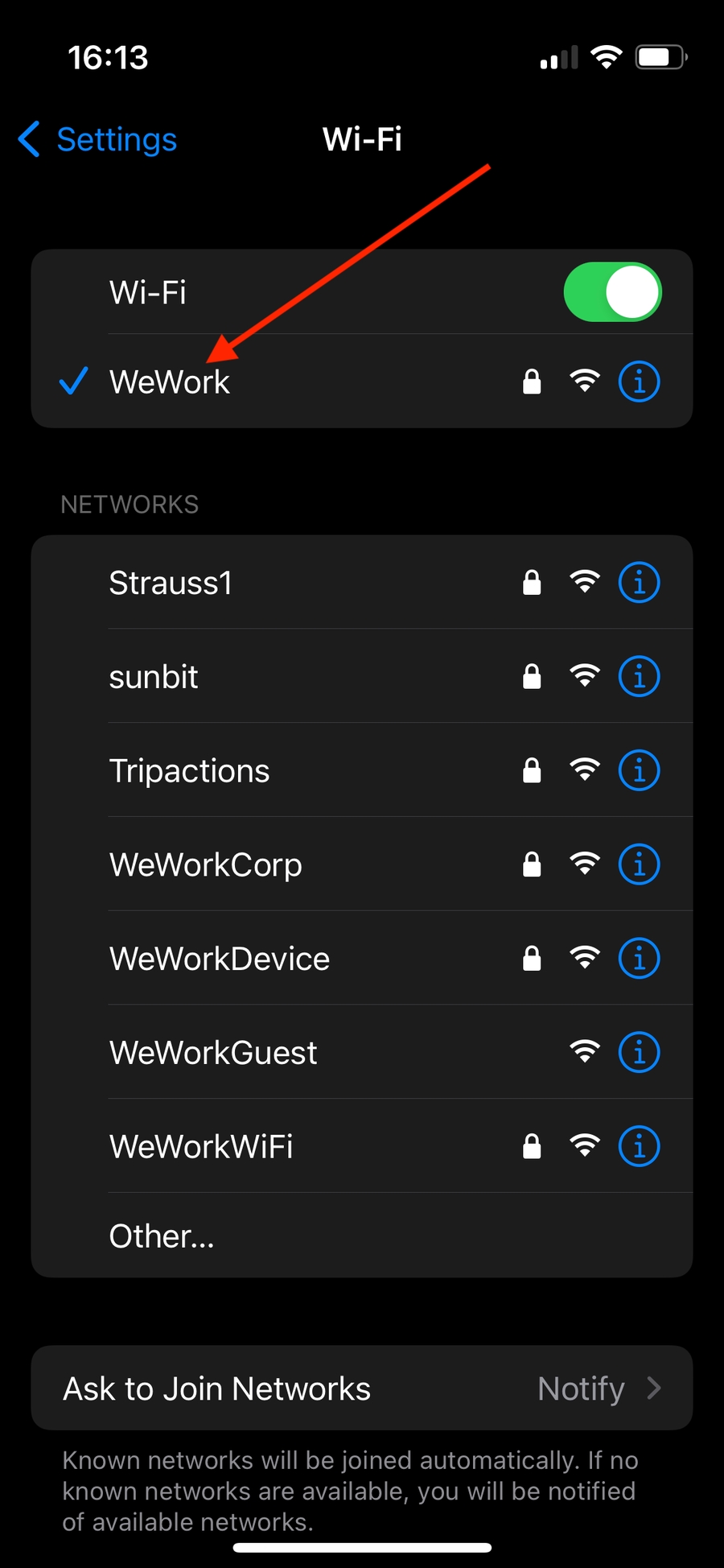
2. Scroll to the bottom and click on “Configure Proxy”.
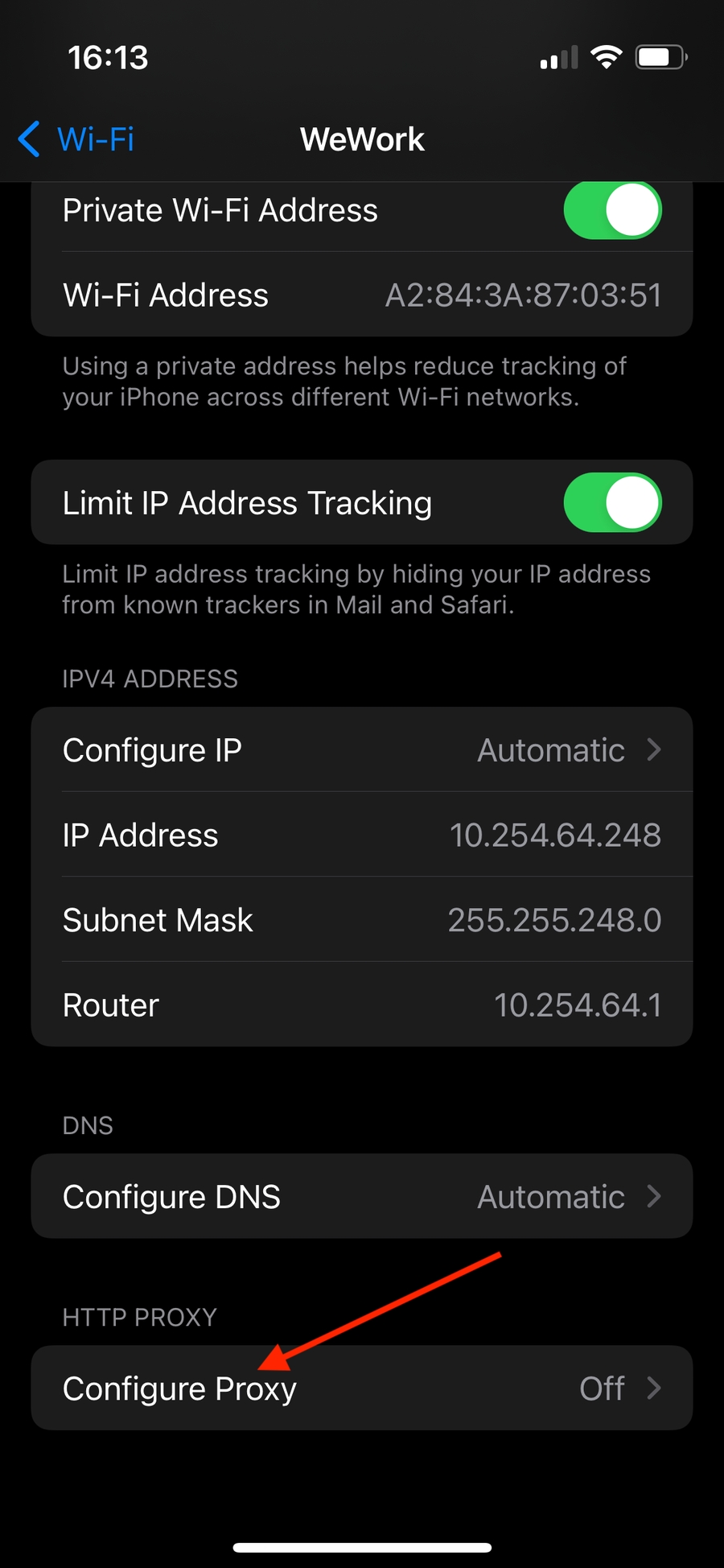
3. Next, press “Manual” in order to configure the proxy settings. Then enter the following details:
Server ⇒ ip.nimbleway.com
Port ⇒ 7000
Authentication ⇒ On
Username ⇒ Nimble’s pipeline username string
Password ⇒ Nimble’s pipeline password
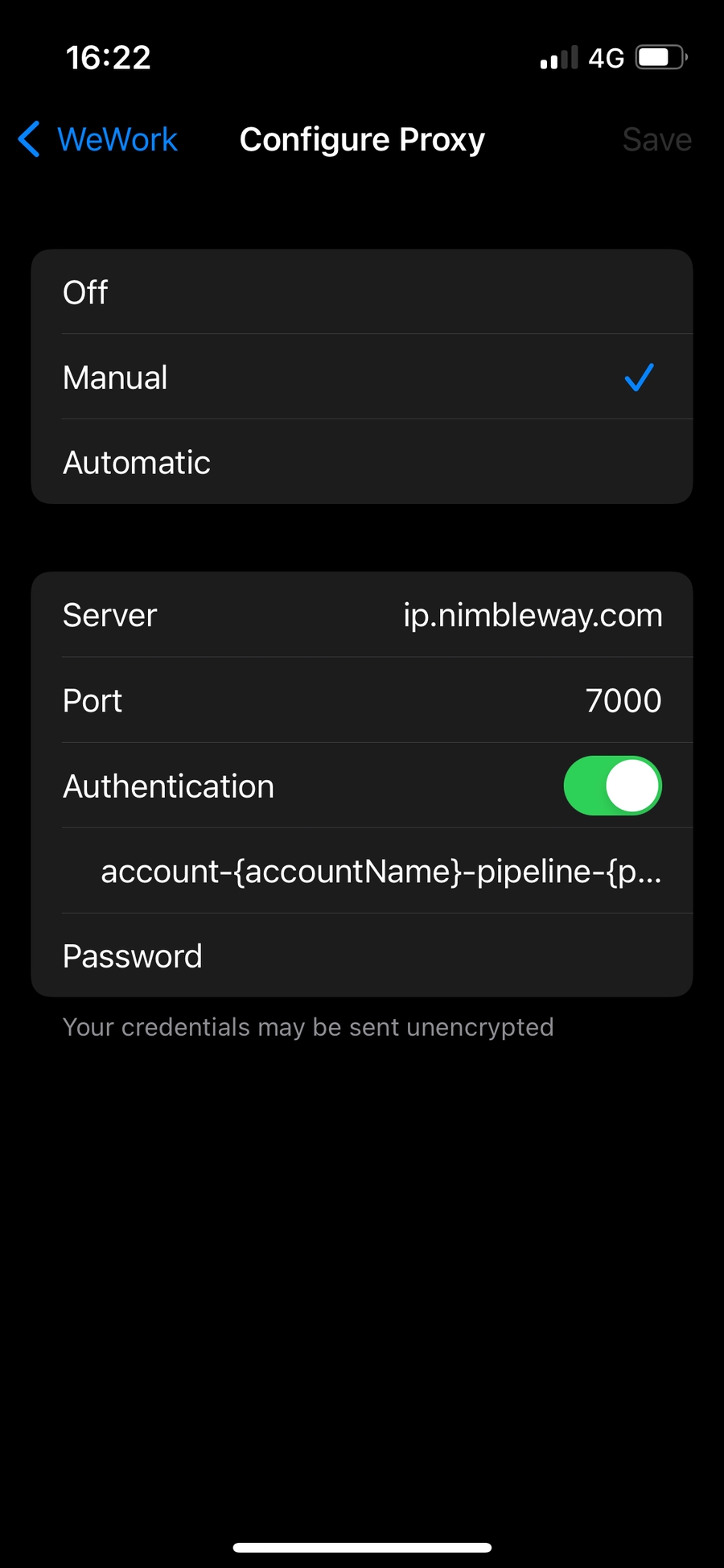
4. Press “Save” on the top right to enable the proxy and start routing traffic through Nimble IP.
You’re done!
Your requests will now be routed through Nimble IP. It’s worth noting that this is only active for as long as you’re connected to the same Wi-Fi network, so if you’d like to use Nimble IP while connected to a different network, simply repeat the process for each new Wi-Fi network.
