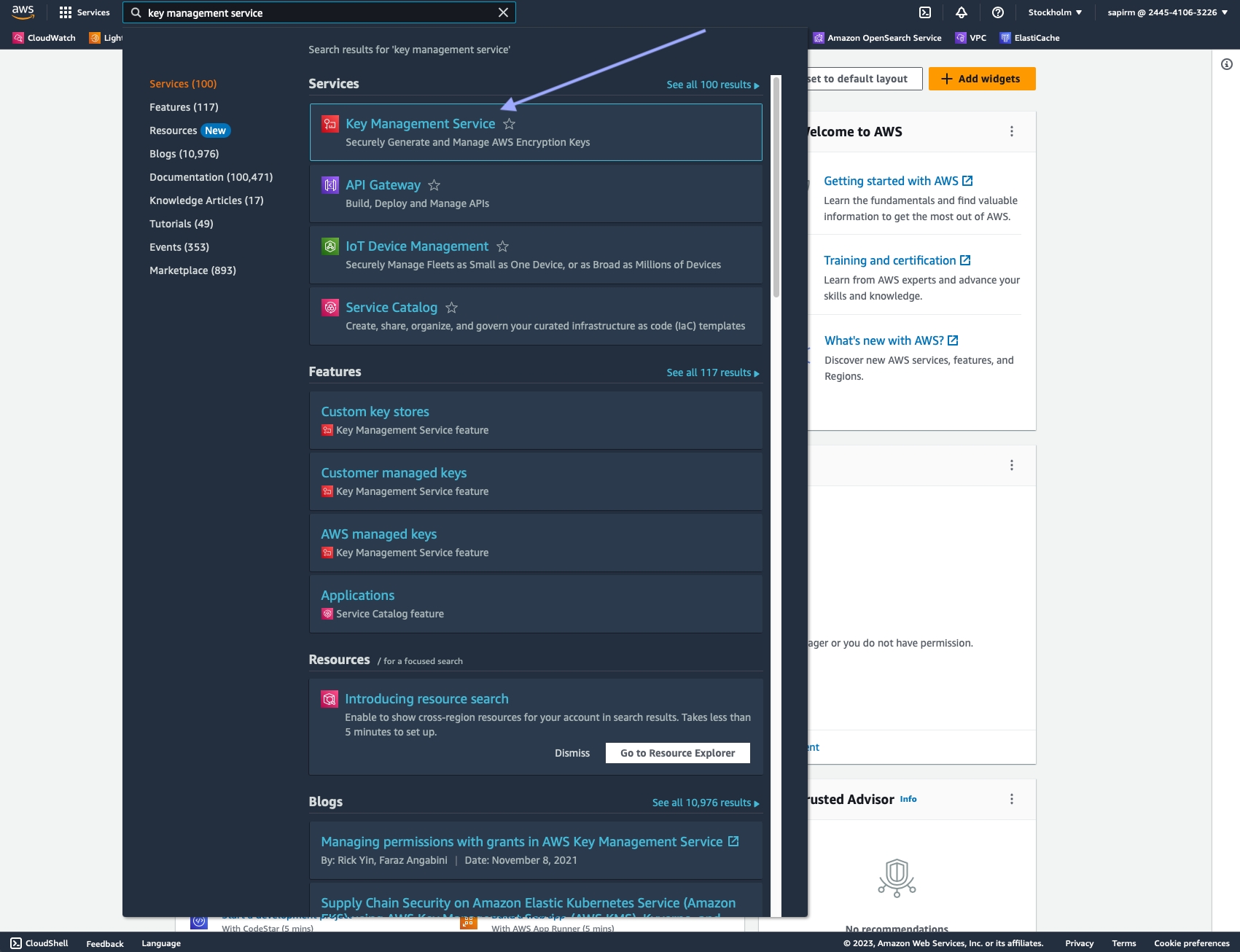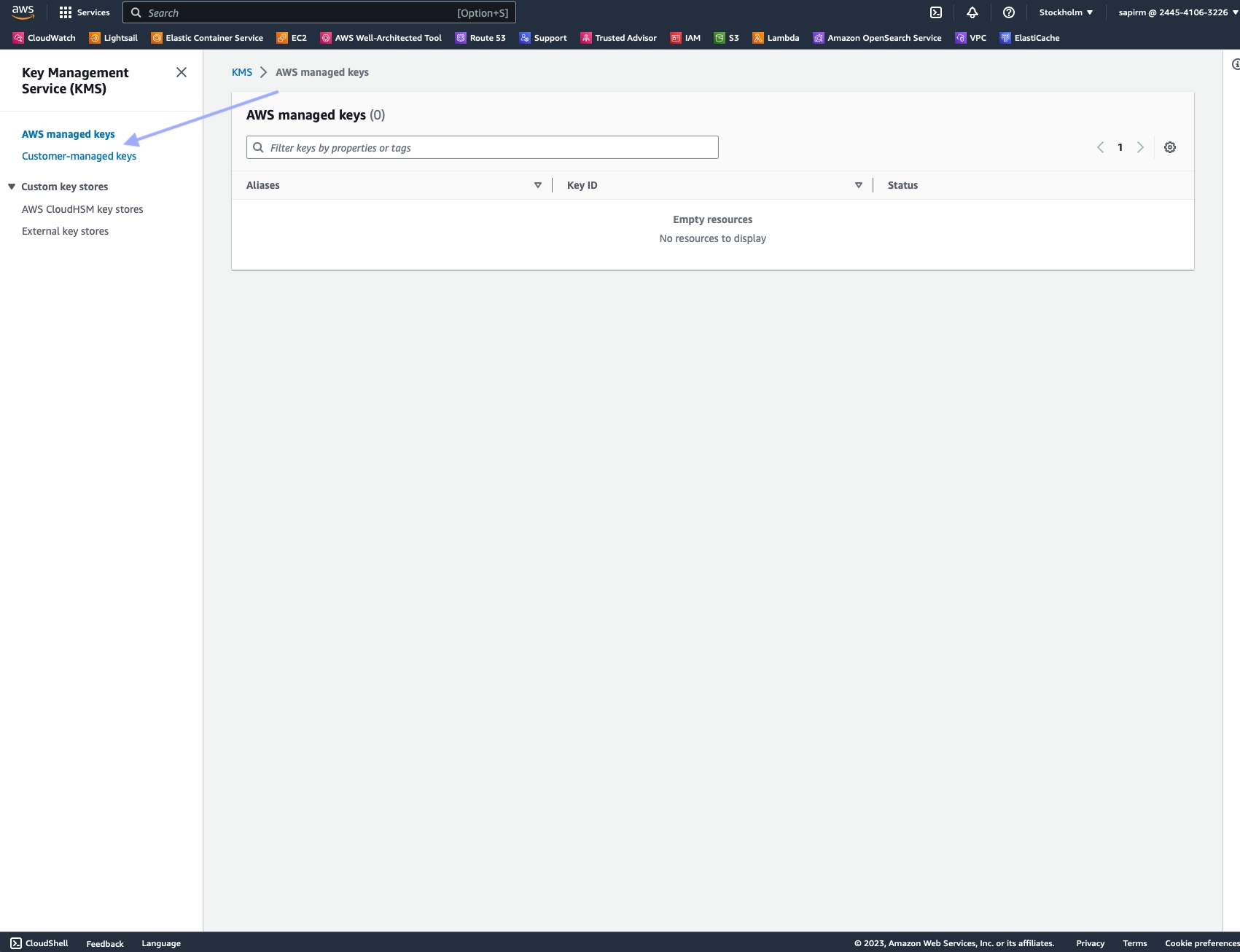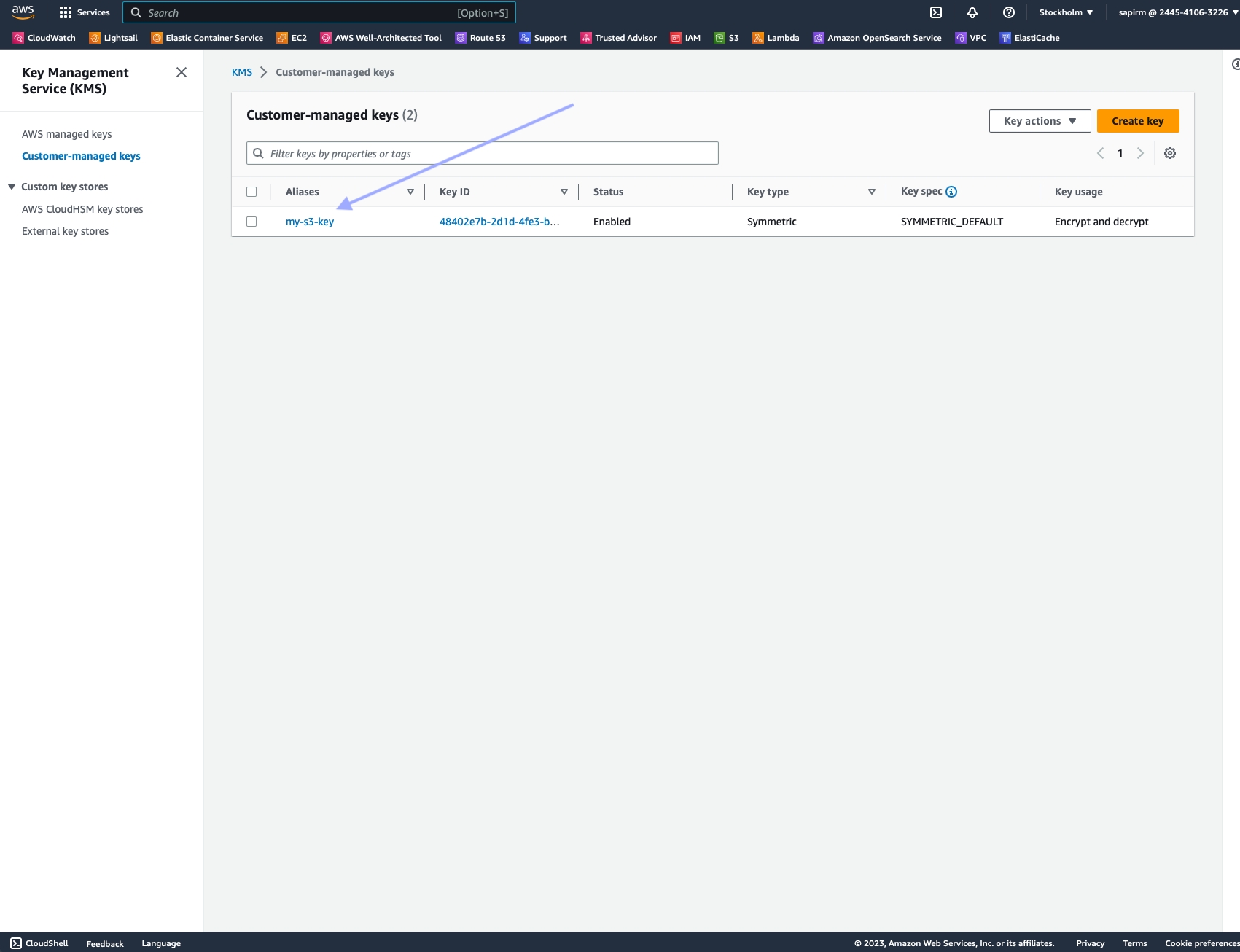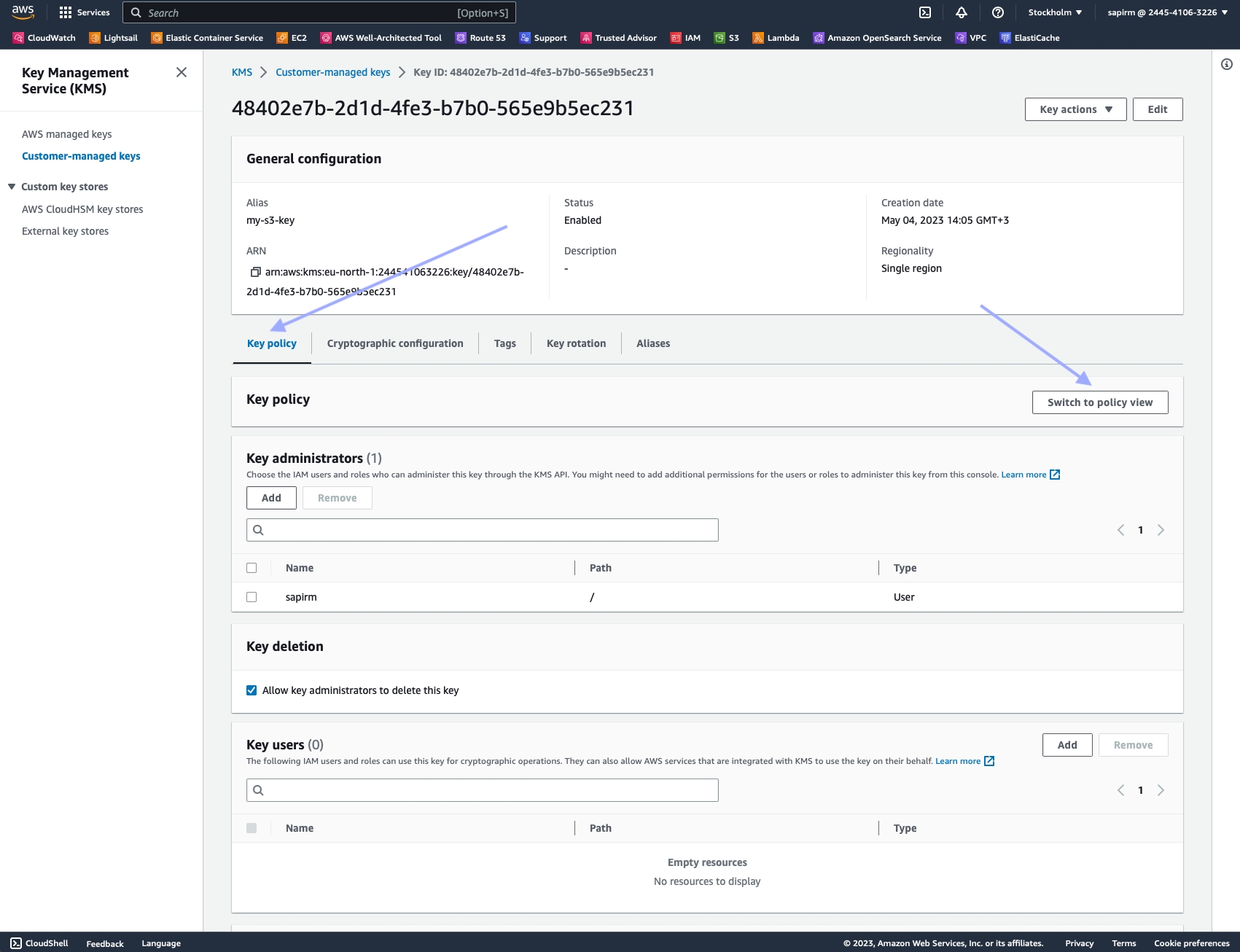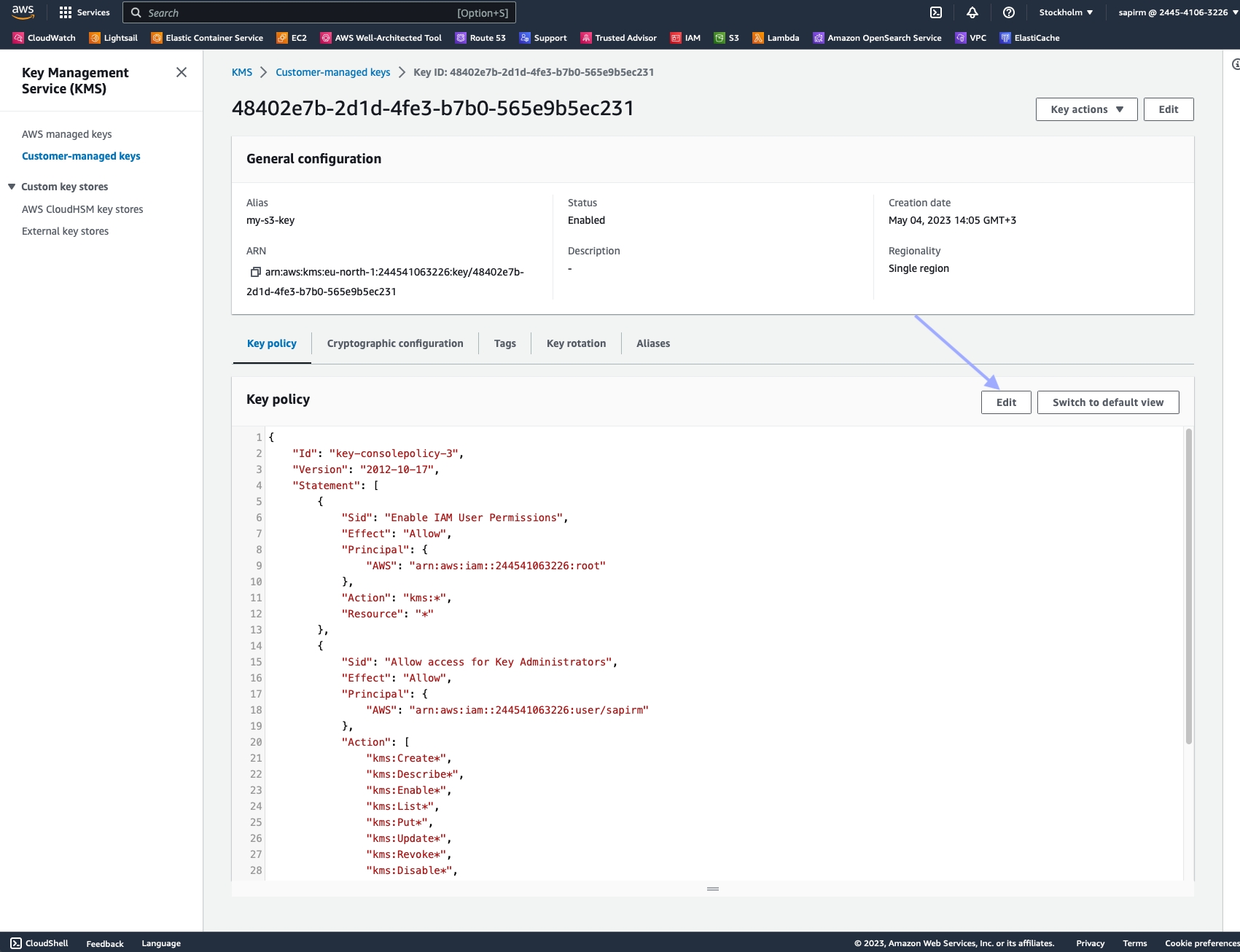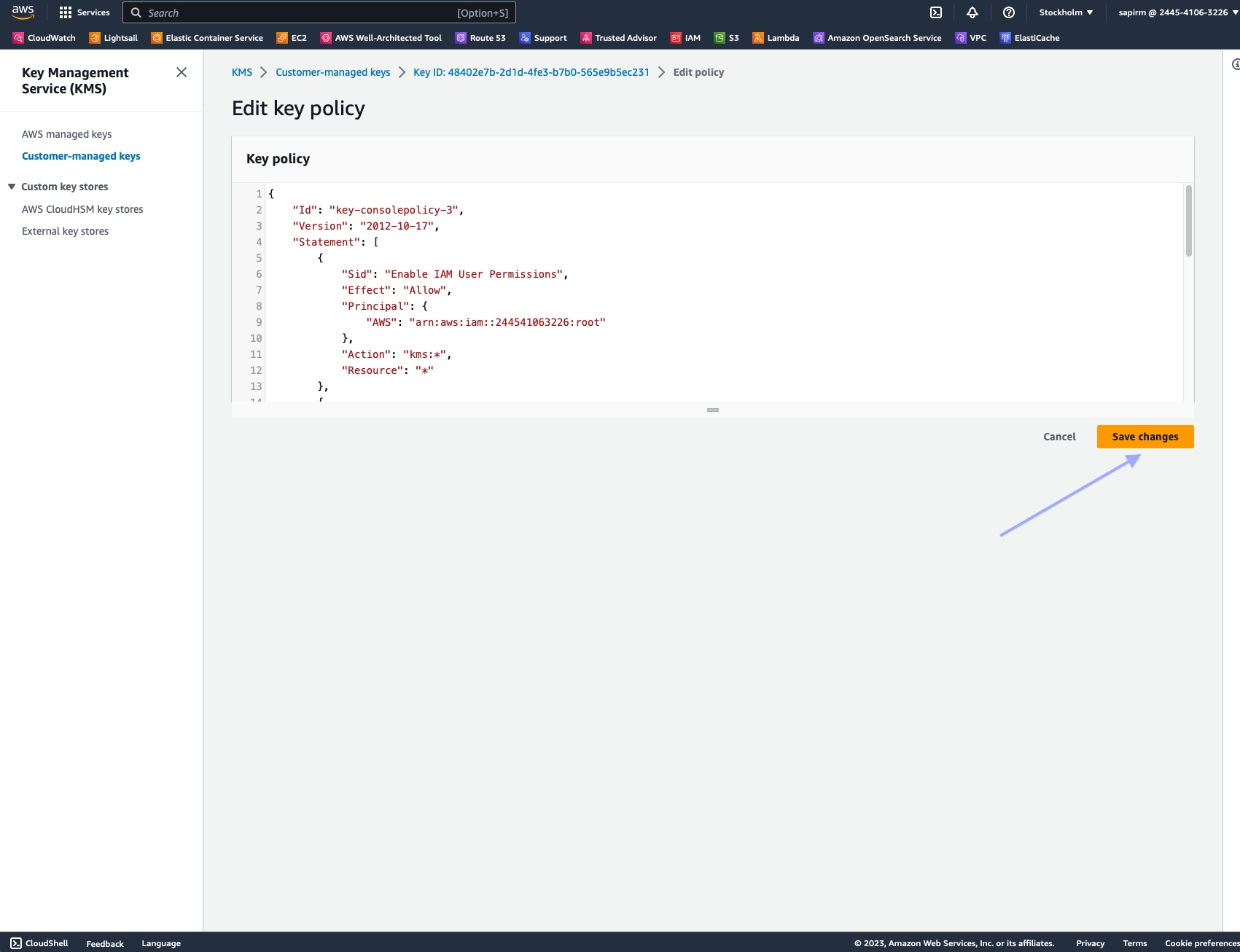Batch processing
If you would like to access a large number of searches, places, or reviews, batch processing can significantly speed up the process. Instead of sending individual requests, a batch request allows for up to 1,000 queries in a single request.
In the following examples, we'll demonstrate real-world use cases, and show how to use batch requests most efficiently to achieve the intended goal.
Example one - searching for multiple queries at one location
In the first example, we'll search for three different types of places located around the same coordinates.
curl -X POST 'https://api.webit.live/api/v1/batch/serp' \
--header 'Authorization: Basic <credential string>' \
--header 'Content-Type: application/json' \
--data-raw '{
"requests": [
{ "query": "Restaurants" },
{ "query": "Theaters" },
{ "query": "Cafes" }
],
"coordinates": {
"latitude": "40.7123695",
"longitude": "-74.0357317"
},
"search_engine": "google_maps_search",
"storage_type": "s3",
"storage_url": "s3://Your.Repository.Path/",
"callback_url": "https://your.callback.url/path"
}'import requests
url = 'https://api.webit.live/api/v1/batch/serp'
headers = {
'Authorization': 'Basic <credential string>',
'Content-Type': 'application/json'
}
data = {
"requests": [
{ "query": "Restaurants" },
{ "query": "Theaters" },
{ "query": "Cafes" }
],
"coordinates": {
"latitude": "40.7123695",
"longitude": "-74.0357317"
},
"search_engine": "google_maps_search",
"storage_type": "s3",
"storage_url": "s3://Your.Repository.Path/",
"callback_url": "https://your.callback.url/path"
}
response = requests.post(url, headers=headers, json=data)
print(response.status_code)
print(response.json())Parameters that are placed outside the requests object, such as coordinates, search_engine, storage_type, storage_url, and callback_url , are automatically applied as defaults to all defined requests.
If a parameter is set both inside and outside the requests object, the value inside the request overrides the one outside.
Example two - searching for one query at multiple locations
In the next example, we'll search for one type of place at multiple coordinates:
By placing the query parameter outside of the requests object, we apply it as a default on all the defined requests. Thus, this bulk request would trigger four individual searches for "Restaurants" located around four unique coordinates.
Example three - combining queries and locations
Next, we combine the previously highlighted features in order to search for a different type of place at unique coordinates for each request:
Notice that for the last request, we search for "Bars" without explicitly defining the coordinates where this search should be performed. In this case, the default coordinates defined outside the requests object would be used instead.
Request options
Batch requests use the same parameters as asynchronous requests, with the exception of the requests object.
requests
Optional
Object array
Allows for defining custom parameters for each request within the bulk. Any of the parameters below can be used in an individual request.
search_engine
Required
Enum: google_maps_search | google_maps_place | google_maps_reviews
The search engine from which to collect results.
query
Required Applicable only when search_engine = google_maps_search
string
The terms or phrases to search for.
coordinates
Optional Applicable only when search_engine = google_maps_search
String or Object "@{latitude},{longitude},{zoom}z"
The coordinates to target. When using a string, zoom is optional (default = 14).
"coordinates": { "latitude": "40.7590562", "longitude": "-74.0042502", "zoom": "14" }
place_id/data_id
Required Applicable only when search_engine = google_maps_place or google_maps_reviews
Array[string]
Strings used by Google to identify a particular place. place_id and data_id cannot both be used in a single batch.
domain
Optional
String
Search through a custom top-level domain of Google. eg: "co.uk"
country
Optional (default = all)
String
Country used to access the target URL, use ISO Alpha-2 Country Codes i.e. US, DE, GB
locale
Optional (default = en)
String
String | LCID standard locale used for the URL request. Alternatively, user can use auto for automatic locale based on country targeting.
location
Optional
String
Search Google through a custom geolocation, regardless of country or proxy location. eg: "London,Ohio,United States".
parse
Optional (default = true)
Enum: true | false
Instructs Nimble whether to structure the results into a JSON format or return the raw HTML.
storage_type
Optional Leave blank to enable Push/Pull delivery.
ENUM: s3 | gs
Use s3 for Amazon S3 and gs for Google Cloud Platform
storage_url
Optional Leave blank to enable Push/Pull delivery.
String
Repository URL: s3://Your.Bucket.Name/your/object/name/prefix/ | Output will be saved to TASK_ID.json
callback_url
Optional
String
A url to callback once the data is delivered. Nimble APIs will send a POST request to the callback_url with the task details once the task is complete (this “notification” will not include the requested data).
storage_compress
Optional (default = false)
Boolean
When set to true, the response saved to the storage_url will be compressed using GZIP format. This can help reduce storage size and improve data transfer efficiency. If not set or set to false, the response will be saved in its original uncompressed format.
storage_object_name
Optional (default = task_id)
String
Allows setting a custom name for the stored object instead of the default task ID.
Please add Nimble's system/service user to your GCS or S3 bucket to ensure that data can be delivered successfully.
Response
Initial Response
Batch requests operate asynchronously, and treat each request as a separate task. The result of each task is stored in a file, and a notification is sent to the provided callback any time an individual task is completed.
Checking batch progress and status
POST https://api.webit.live/api/v1/batches/<batch_id>/progress
Like asynchronous tasks, the status of a batch is available for 24 hours.
Response
The progress of a batch is reported in percentages.
Once a batch is finished, its progress will be reported as “1”.
Checking Batch List
To check the status of Batch list, use the endpoint
Path https://api.webit.live/api/v1/batches/list
Parameters
limit
Optional (default = 100)
Number | List item limit
cursor
Optional
String | Cursor for pagination.
Example Request:
Example Response:
For pagination, run until pagination.hasNext = false or pagination.nextCursor = null
Retrieving Batch Summary
One a batch has finished, it’s possible to return a summary of the completed tasks, by using the following endpoint:
GET https://api.webit.live/api/v1/batches/<batch_id>
For example:
The response object lists the status of the overall batch, as well as the individual tasks and their details:
Response
500 error
400 Input Error
Response Codes
200
OK
400
The requested resource could not be reached
401
Unauthorized/invalid credental string
500
Internal service error
501
An error was encountered by the proxy service
Last updated